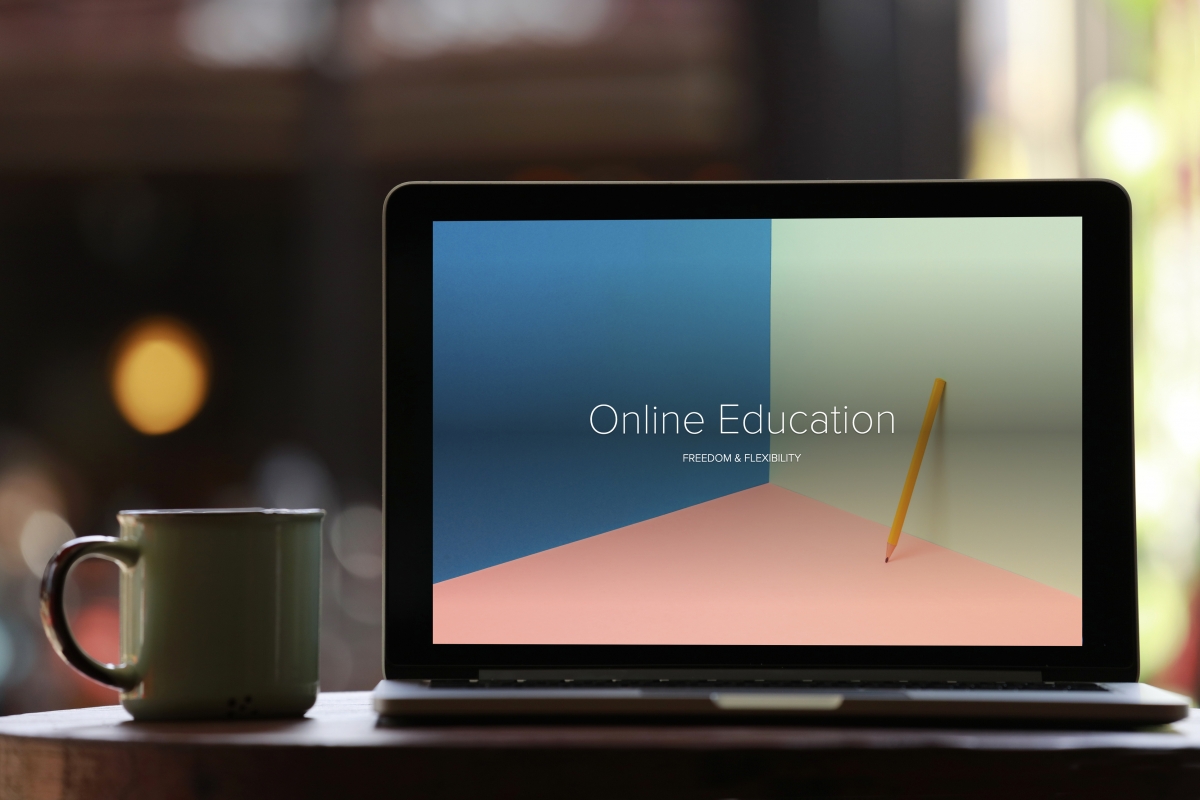The Challenge
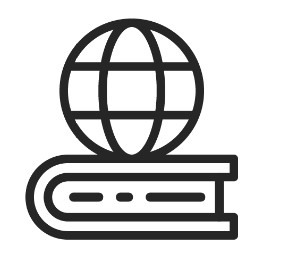 In the current crisis, traditional classroom-based learning has virtually stopped overnight, so the challenge for those who need to keep continuous improvement training going is to find an alternative online delivery method so they can maintain activity.
In the current crisis, traditional classroom-based learning has virtually stopped overnight, so the challenge for those who need to keep continuous improvement training going is to find an alternative online delivery method so they can maintain activity.
If you do not have access to a learning management system, you will need to quickly identify a platform to use that can be implemented rapidly.
Fortunately, there is now a large and established industry providing a range of online options, including sophisticated eLearning Platforms and Learning Management Systems (LMS), offering varying levels of sophistication and, of course, cost of set up.
Responding Quickly
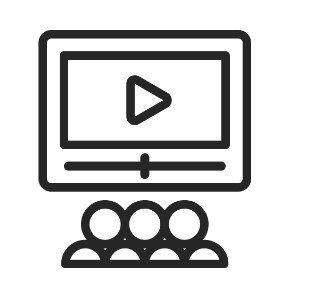 However, developing a ‘professional’ bespoke online course takes time and resources, while the pressing need is to get something up and running fast, at least as a short term to a medium solution that will keep the training momentum going and deliver benefits to learners and organisations.
However, developing a ‘professional’ bespoke online course takes time and resources, while the pressing need is to get something up and running fast, at least as a short term to a medium solution that will keep the training momentum going and deliver benefits to learners and organisations.
The obvious solution is to use one of the existing web/video conferencing or communications platforms and make some quick adaptations to material originally designed for face to face delivery. It may not have the professional polish of the specialist bespoke offerings, but with a little work, it can be very acceptable and effective.
Article contents
This article provides information and advice that will enable you to set up an online course relatively quickly, largely using the material developed for a face to face environment. It covers:
- The typical features of web conferencing platforms
- Key points to consider when setting up and implementing
- What platforms are available?
- Learning management systems
- Resources
Typical Features of web/conferencing platforms
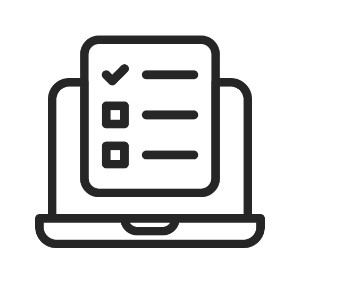 Video communications and remote conferencing platforms – including Microsoft Teams, Skype for Business, Google Hangouts Meet, WebEx, Zoom etc – can deliver online workshops/tutorials, virtual classrooms or webinars and can provide an interactive and media-rich learning experience.
Video communications and remote conferencing platforms – including Microsoft Teams, Skype for Business, Google Hangouts Meet, WebEx, Zoom etc – can deliver online workshops/tutorials, virtual classrooms or webinars and can provide an interactive and media-rich learning experience.
Typical features include:
- Captions; instantaneous text appearing on the screen as a person speaks – can be useful if a participant is a noisy environment
- File sharing; files can be shared during the live meeting
- Joining on different devices – PC’s laptops, tablets, mobiles
- Join the session via the provider’s desktop app or through a URL on your browser. The app typically automatically installs when you first join a web meeting
- Live program showing
- Polling/voting; a good way to immediately identify topics and concerns that are top-of-mind for the audience.
- Q&As; participants can ask questions, post comments and get replies from the moderator. Other participants can read the posts and respond to them in real time. This also allows for dynamic meeting content because a facilitator can be alerted whether more elaboration or clarification is needed.
- Recording the session, allowing viewing for those not able to attend or for review, revision
- Scheduling of meetings
- Screen sharing, not just for the presenter/facilitator, but any participant.
- Slideshow presentations
- Virtual breakout rooms
- Whiteboarding – where the presenter or participants draw over charts, images, or mapping out various concepts from scratch.
Key Points to Consider
“The most important principle for designing lively eLearning is to see eLearning design not as information design but as designing an experience.” Cathy Moore
Online Course Planning
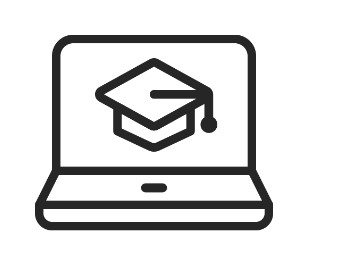
- According to Workcast, the most popular days for webinars are Tuesday, Wednesday and Thursday
- The general consensus is that a webinar should be no longer than 60 minutes
- According Media.com:
- Your session should be between 30 and 45 minutes long
- People will only commit to one online session week
- Morning is best for hosting
- You must include a Q&A at the end of your session
- Tuesdays are best for hosting webinars
- Consider sending an expectations questionnaire to participants before the session. This helps you to know the audience, ensure content is relevant and better understand requirements.
- Have a cloud-based folder for the course, to which participants have access (eg Google Drive, Office 365 Onedrive, Dropbox, etc). You can store key documents, handouts, resources and also to allow document collaboration.
- Set up a course-specific group in an instant messaging app, such as WhatsApp, Google Chat or Slack, and use it for simple communications, discussions and feedback.
- Group size: while many platforms can be used with hundreds of participants, for a typical training session with CI practitioners, 7 to 10 is arguably an optimum size, though up to 20 is not uncommon, though it may be becoming unwieldy. Less than 4 participants will limit the benefits of group interaction.
- Set up the meeting effectively. The invite should be sent about a week in advance, with clear aims and expectations, plus any preparation required by participants. You need to send the email invite with the link to the session, as being the meeting ‘owner’ gives you control over certain features, like screen sharing, muting and barring.
- Your plan and overall approach will to a certain extent depend if course participants are from one organisation or several. For the former, you are best to try and utilise the IT architecture and policies of the organisation (and try to get an organisation email address), while for the latter, your design will need more flexibility.
- Gather feedback after the session – either informally (eg “How did we do?” via instant messenger)
- Beware of the corporate firewall when working with one organisation, which may restrict employee access to external sites and services.
- Have a clock visible when delivering, as being prompt is important.
Adapting Material
“Think about what your learners need to do with that information after the course is finished and design around that.” Matthew Guyan
 It will be necessary to adapt your existing material, such as presentation slides, to make it online friendly if you want to avoid developing sophisticated bespoke online training materials.
It will be necessary to adapt your existing material, such as presentation slides, to make it online friendly if you want to avoid developing sophisticated bespoke online training materials.
- Splitting up material into ‘bite-size chunks’. Given that an online session should be no longer than 60 minutes (the most common time used), what was a half-day workshop could be split into three or four sessions, though the timing should be appropriate to what exactly you want to achieve in the session.
- Shorter sessions can be interspersed with homework/group work – eg getting participants to undertake a practical activity which they video
- Being shorter, the session should address probably one major topic or these, or have one main learning outcome.
- Keep slides simple. ‘Less is more’ is important the online and don’t overfill your slides with wordy text.
- Use more visuals
- Include polls and have breaks for questions. Participants can be encouraged to use the chat facility to share ideas and ask questions.
- Leave time at the end for questions and discussion. This can be a great way to engage participants, with their own personal experiences around the topic.
- Consider adding at various points short videos related to the topic. Youtube is obviously a great resource for this.
Adapting Delivery
According to a Microsoft study, the average person’s attention span is eight seconds, so bear this in mind!

- Encourage audience engagement by making use of the interactive features in the platform. For example:
- Continuously engage every three minutes with a poll, a request for input, or an opportunity to contribute in chat.
- Use all of the interaction tools in your web conference platform to keep your learners actively participating. Just make sure that continuous engagement is essential to the purpose of the webinar.
- Don’t talk at them. Instead, look for opportunities to stimulate their interest in your topic with well-placed polls and opportunities to chat
“Where my reason, imagination and interest were not engaged, I would not, or I could not learn”. Winston Churchill
- If you are using slides, avoid those that you only want to show for a few seconds
- Show a slide while you’re taking questions
- Highlight what you want people to look at on the slides. Many platforms have laser pointers when in presentation mode
- Have a Plan B. If you lose your internet connection or your phone gets cut off what are you going to do? Always have a printed or local version of your slides with you, so you can continue to present if you experience any problems with your internet connection
- Let people know when you’re going to be silent
- Use micro-pauses as opposed to long pauses
Assessment
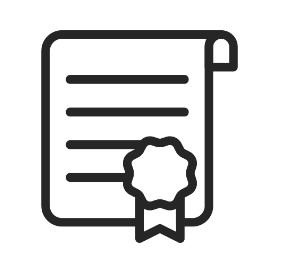 If you need to assess participants at the end of your online course, there’s a wide range of online options available, many of which are free or have limited free versions, which may be adequate in the short term. including SurveyMonkey and Google Forms.
If you need to assess participants at the end of your online course, there’s a wide range of online options available, many of which are free or have limited free versions, which may be adequate in the short term. including SurveyMonkey and Google Forms.
Some set up is required for an online test and the LCS has resources that can help (and even run tests if necessary).
See the LCS web page on Creating tests
Managing Participants
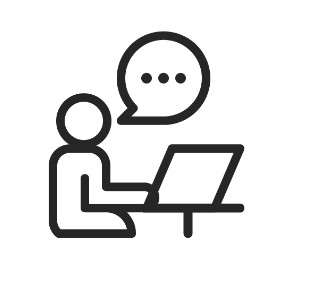
- Insist mobile phones are turned off and for those at home ensure distractions like pets or children cannot join in
- Suggest that participants use headphones and that they mute their microphones unless they wish to speak – especially if there is background noise.
- Encourage participants to switch on their video. Some estimates suggest that around 70% of communication is non-verbal, which is important in a training context.
- Participants need capable equipment, with which they should be familiar – eg switching on sound/video, muting, volume controls, etc. Ideally, they should be familiar with the platform being used and have had a practice run making a connection if they are first time users.
- Webinargeek.com suggests a desktop computer should be no more than 5 years old and a laptop 3 or 4 years old.
- Internet speed is important and probably a key determinant of the success of the session. This could vary considerably, especially if participants are at home. To help minimise problems in this area and prevent issues, suggest to participants that they:
- Ideally, have at least 5mbps in download and upload.
- Stop any applications on their computers that require too much bandwidth.
- Connect with their ethernet port rather than wifi for the added stability.
- Have the latest version of their browser and make sure it’s a good browser.
- Switch off video, if the bandwidth is low
- Use a physical phone dial-in number to at least have an audio connection if the web connection is lost or not available. Many platforms offer a dial-in phone number to connect to an online session instead of a link.
- If at home, ask other household members to stop using the internet during the session – eg streaming films, game playing, etc
What Platforms are Available?
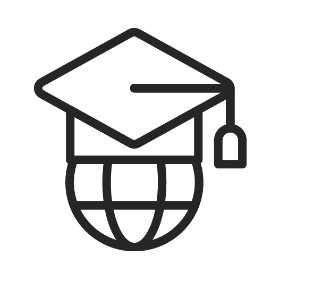 There are many platforms that enable text, voice, or video chats, either one-on-one or in a group and many of us will be using these on a regular basis. They don’t require complex installation and are relatively quick to set up, with no major investment, though there will usually be an annual subscription charge.
There are many platforms that enable text, voice, or video chats, either one-on-one or in a group and many of us will be using these on a regular basis. They don’t require complex installation and are relatively quick to set up, with no major investment, though there will usually be an annual subscription charge.
Many of these provide ‘unified communications’ across an entire enterprise, while others just focus on web conferencing and communications.
Which one you choose may depend on what IT ‘ecosystem’ you are already aligned to (eg Microsoft, Google, etc), or that which your customers use. It may be useful to have more than one to call on
Below is a list of some of the main players.
| Name | Description | Notes |
|---|---|---|
| Microsoft Teams.
(Includes Skype for Business) |
|
Only available to Office 365 Business users, though there is a free account with some limitations |
| Skype for Business (formerly Lync) |
|
Users will eventually upgrade from Skype for Business to Teams. |
| Google Hangouts |
|
Free |
| Google Hangouts Meet |
Google Hangouts Chat is the associated business messaging app in G Suite, with team messaging space, virtual rooms for each team project, threaded conversations, so your team can chat and track the progress of the discussion. It has deep integration with G Suite, so you can share content from Drive and Docs, or you can view things like photos and videos directly from the conversation. Review |
Hangouts Meet is part of the G Suite package |
| Cisco WebEx |
|
Free plan available – host up to 50 participants, 1 GB of cloud storage, 40-minute cap on. |
| Zoom |
|
Zoom Free: unlimited number of meetings, capped at 40 minutes |
| GoToMeeting
GoToWebinar GoToTraining |
|
GoToMeeting starts at £12.00/month. GoToMeeting does not have a free version but does offer a free trial. |
| Bluejeans |
|
Trial available
Review 1 Review 2 |
| AnyMeeting |
|
Free trial available
Review 1 Review 2 |
| Cisco Jabber |
|
What is Cisco Jabber?
Review 1 |
Learning Management Systems
For longer term solutions, where you require a more comprehensive and immersive offering, checkout the wide range of online learning platforms, referred to as learning management systems (LMS).
An LMS is an online learning platform providing an integrated set of interactive online services that provides the teachers, learners, parents and others involved in education with information, tools and resources to support and enhance educational delivery and management – http://www.timelesslearntech.com/
- Academy Of Mine
- Adobe Captivate Prime
- CourseCraft
- Docebo
- Educadium
- in2itive
- LearnWorlds
- Ruzuku
- SAP Litmos
- Skillshare
- Teachable
- Thinkific
- Udemy
- WizIQ
Resources
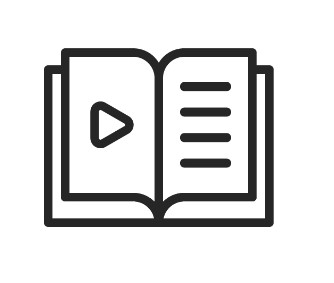
![]() Best Web Conferencing Software from Trustradius.com
Best Web Conferencing Software from Trustradius.com
![]() The Best Video Conferencing Software for 2020 from PC Magazine
The Best Video Conferencing Software for 2020 from PC Magazine
![]() 10 Top eLearning Resources That Help You Learn Anything Today from elearningindustry.com
10 Top eLearning Resources That Help You Learn Anything Today from elearningindustry.com
![]() Rapid e-Learning development process and resources from talentlms.com
Rapid e-Learning development process and resources from talentlms.com
![]() The eLearning Guild’s Handbook of e-Learning Strategy
The eLearning Guild’s Handbook of e-Learning Strategy
![]() The Ultimate eLearning Resources Guide (2020 Update) from learnupon.com
The Ultimate eLearning Resources Guide (2020 Update) from learnupon.com
![]() 10 awesome elearning examples to inspire you in 2020 from elucidat.com
10 awesome elearning examples to inspire you in 2020 from elucidat.com